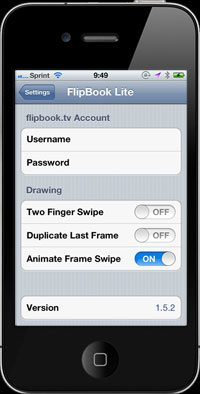help with FlipBook
FlipBook for iPhone Quick Tips
- Draw with 1 finger.
- Tap the screen once with 2 fingers to open the toolbar.
- Swipe 2 fingers left and right to move between frames.
- Pinch-zoom using 2 fingers.
- When zoomed in, use 2 fingers to pan around.
- Touch and hold 1 finger to open the Quick Commands HUD, and then slide your finger to the command you want and let go.
- Slide 3 fingers up and down to change your brush and eraser size. FlipBook will show a small HUD with the brush size.
- When drawing, FlipBook displays three Hot Areas on the bottom of the main screen. Tap them to change frames or bring up the toolbar. However, you are still able to draw over these areas and even start a stroke right on top of them.
- You can tilt and draw your movie in landscape mode, but the controls don't rotate (yet!).
FlipBook for iPhone FAQ
Why is playback at 12fps sometimes a little slower?
Your iPhone and iPod Touch is actually a computer, and as you use it, cruft builds up in your computer's memory. FlipBook is a memory-intensive application, and if your device is low on memory, FlipBook won't perform as well as it could. If you notice FlipBook running slowly, try restarting your device. We are also working on optimizing FlipBook to provide even higher frame rates.
Why $4.99?
FlipBook is the most advanced content-creation application for the iPhone, and we feel it's price is appropriate for what it provides. Furthermore, included with your purchase of FlipBook, is the price for hosting your movies on flipbook.tv. As we expand flipbook.tv, you will always continue to receive basic movie hosting for free. Depending on how well FlipBook sells, we will provide even more services (e.g., more hosted movies) for free. To put things into perspective, FlipBook is about the price of a large pizza but lasts longer and is better for your health.
What's the difference between FlipBook Lite and FlipBook?
FlipBook Lite is the limited, trial version of FlipBook. You are limited to 2 movies with at most 10 frames and 2 layers each. Furthermore, you are limited to one hosted movie on flipbook.tv.
Are there any limits?
FlipBook has no limit on the number of movies you may create, but each movie is limited to 999 frames and 4 layers for performance and memory reasons. As iPhones become more powerful, we will release updates to increase those limits. You are also currently limited to 20 hosted movies on flipbook.tv.
Is there an iPhone stylus?
Yes, and it makes drawing easier. The one we recommend is the Pogo Stylus from Ten One Design.
Where is the share screen?
From the home screen, touch the blue button on the far right. That will reveal a second screen with the Play and Share buttons.
Why do I get a dot when I try to bring up the Quick Command Bar?
Most likely, you are rolling your finger or moving it just slightly. Try not to change how you're applying pressure, and you'll get the Quick Command Bar instead of a dot.
Edit
To rename a flipbook or change its background color, touch the Edit button and then tap the flipbook. Touch Save or Cancel when finished to return to the home screen.
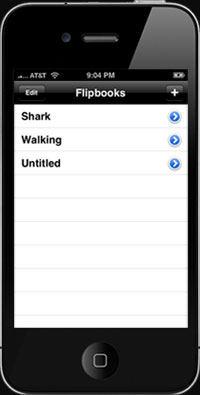
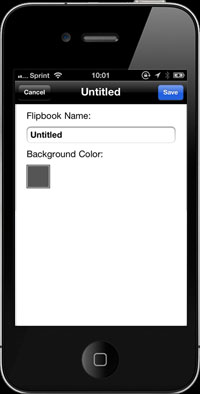
Working With Layers
From the toolbar, bring up the layers view to add, delete, reorder, and rename your layers. The active layer has a check on it.
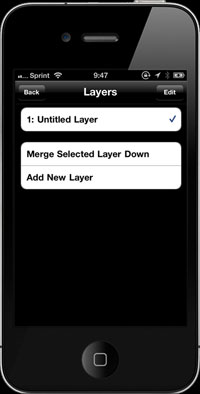
To add a new layer: touch the Add new layer button.
To reorder a layer: touch the Edit button to enter editing mode, and touch and drag the three vertical stripes on the right side of each layer to reorder that layer.
To delete a layer: touch the Edit button to enter editing mode, and then touch the delete icon next to a layer.
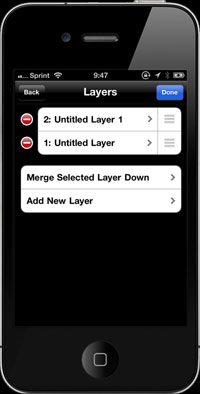
To rename a layer: touch the Edit button to enter editing mode, and touch the name of the layer you want to rename. Enter your layer's new name and press Save to confirm your change.
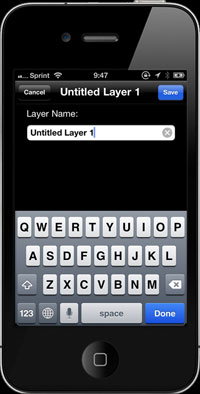
Sharing
When exporting a flipbook to flipbook.tv, you have two choices to make. First, specify how you want your movie oriented (make sure the orientation you want is the darker color of the two options), and secondly, specify if you want your movie to be immediately viewable by everyone or not.
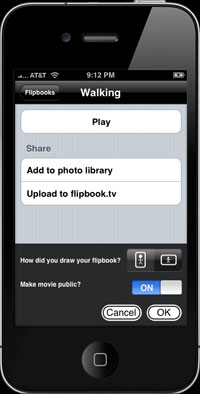
Settings
In your iPhone's Settings application, FlipBook provides a few options. Enter your flipbook.tv username and password so that you can upload your movies to the web.
When drawing, there are two options to customize frame swiping. If you swipe past the first or last frame, FlipBook will automatically create a new frame. If Copy Frame on Swipe is on, then it will duplicate the previous frame. Otherwise, it will create a blank frame.
If Animate Frame Swipe is on, then you will see each page slide right and left as you swipe with 2 fingers. If off, then FlipBook will simply change frames without any effects, making it easier to focus on your poses.